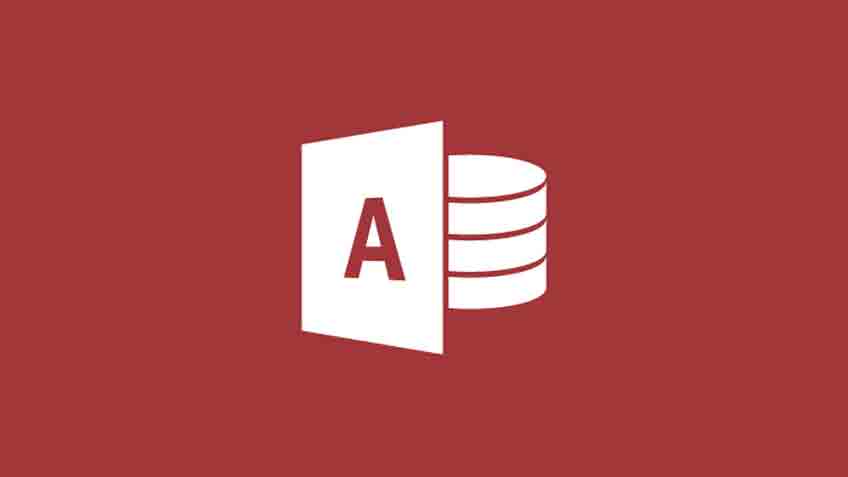
If you are worried about slow Microsoft access, this post contains tips for enhancing the Microsoft office access database’s performance. Database operations can easily speed up by following these steps effectively.
Creating indexes for fields that are used commonly is one of the best options for improving database performance. By developing indexes, you can enhance performance quickly and effectively as compared to other methods. Indexes are automatically created for you by Access, but you need to consider carefully whether additional indexes can help you to improve performance.
Turn off the Name Autocorrect
This feature enables the functionality of database objects to stay intact when the other dependent objects are renamed. For instance, if you rename a particular table and it contains queries, the name autocorrect feature will ensure that those queries remain unchanged.
Open the database that needs optimization
Tap on File + Options for the Access Options dialogue box.
On the left side of the Access Options, tap on Current Database.
On the right side, uncheck all boxes under Name AutoCorrect Options.
Optimizing the performance of the general table
To get the desired performance results, apply the table design guidelines enlisted below for your Microsoft Access database:
Design table with limited data. It is essential for the retrieval and updation of data quickly. If existing tables have redundant data, tables can be divided into related tables for efficient storing of data using Table Analyser Wizard.
Selecting appropriate data types for fields. It’s possible to save space in the database, accompanied by improving join operations by selecting related data types for numerous fields. The smallest type of data or FieldSize can be chosen when defining a field, appropriate for the data available in the field.
Creation of indexes for fields used in queries, join or sorted. Improvement in the query execution speed in Microsoft access database is possible by indexing fields on either side of joins or by developing a relationship between all the available fields, as well as, indexing any field required to set criteria. When searching for indexed fields, using the Find Dialogue Box for finding required records is much faster.
Indexes consume disk space and slow down deletion, addition, and updating of records. Most of the times, speed benefits of indexes for retrieval of data outweigh these disadvantages. However, if applications update data quite frequently or there is a constraint for disc space, index numbers need to be limited.
Optimal performance achievement with linked tables
Link tables are possible to be used in the form of regular Microsoft access database tables. It is important to remember that they are not stored actually in the Microsoft Access database. Microsoft Access needs to retrieve records from other files when data is viewed in linked tables. It takes time when the linked table is available on another network or in an SQL database.
The guidelines stated below can be used to achieve the best results when using linked tables on other networks or in SQL databases:
Avoid unnecessary scrolling of the pages in the database and view only the portion of the data required. Avoid directly jumping to the latest record in a huge table.
For the addition of new records to an enormous table, it is suggested to make use of the data entry command available on the records menu in order to avoid loading of existing records into the memory.
For limiting the record numbers that need to be viewed in the form of a datasheet or form, it is preferred to make use of queries or filters. Hence, Access can transfer limited data.
Avoid the use of functions queries that involve linked tables. Avoid the use of domain aggregate functions like Dsum in the query. Access retrieves the entire data available in the link table while creating the query while using domain aggregate functions.
While adding records to linked tables, forms need to be created for adding records that contain the Data entry property. The settings need to be turned On to allow access. When you open the form for entering records, Access will not display the old records. This setting has to save a lot of time as Access does not need to retrieve the entire existing records.

