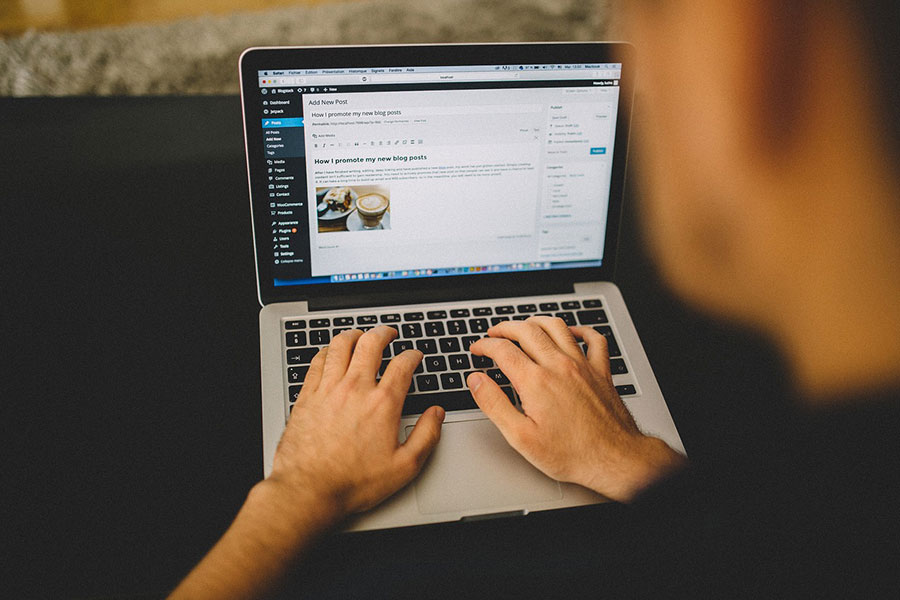
Supporting and helping developers restart their website after testing since 2016.
Many of us, more often than not, learn by trial and error. Testing anything and trying all the options is probably the best way to learn. However, the result could be a mess.
Everybody who has ever tried creating something on WordPress swears this is true. When you don’t know what you are doing, you will probably not be happy with the result, and want to start again.
Sometimes, even if you know what you are doing, something could go wrong, and all the efforts could end up futile. It is a fairly common reason someone would like to start again and correct the mistakes made. Especially when you have created something but it is not working right, and you cannot just leave it there.
You could have inherited a messy WordPress site. Fixing it would take hours, and it might end up unfixable after all. The best solution is to erase everything and start from scratch. To add more to your already too-big-to-handle struggle, WordPress does not come with a reset button. Manually deleting everything could sum up to the exact amount of time required to actually create a whole new WordPress site.
Googling “How to restart your website” ends with a bunch of plugins, and for a good reason – it is the easiest way to get the fresh start you need. Which one do you choose, though?
You should choose WP Reset plugin, as it has all the features and options to make sure that the final result is just what you needed in the first place.
What are the features of this plugin?
Now, to the specifics. The WP Reset does not come with a bunch of additional features, but with just the right amount of them to be able to delete what you need to remove and create something just right.
Delete Posts and Pages
If you have a blog with content that is no longer relevant, you can effortlessly delete all posts and pages. Your files will remain intact, while your custom post types, comments, and media entries will vanish into thin air. All that, with a single click on a button!
Remove users
If your website became crowded with quite a lot of users, you could effortlessly remove them by resetting your website. All users will be deleted, besides the one that is currently logged in. You will be logged out and logged in again, and you will still maintain your username and password. There is no need to be selective of your users when it is effortless to remove them.
Selective restart
Not all things deserve to go, and occasionally, deleting absolutely everything can be a pain the neck. Getting back what you have removed can cause a couple of grey hairs.
You can use this feature for small clean-ups of selected sections. For example, if your uploads folder became too messy, you can clean it up with a click. You can get rid of all of your themes without getting rid of everything else simultaneously. Got too many plugins? Still not a problem.
Furthermore, you can use this plugin to get rid of transients, and all related database entries. If you want to get rid of .htaccess files, you can do so too, without having to delete everything else. If you need more control over .htaccess, please check WP Htaccess Editor.
Delete Tables
This plugin can also be helpful if you are looking to delete all database tables. You can effortlessly delete both the default ones and the custom ones that are being used by the default ones.
Database Snaps
In case you need some demo data after the reset, there is no need to create it all over again. With this plugin, you have the option of creating Database Snapshots in a matter of minutes. You can use these later as a backup, to set the demo content back without too much trouble.
You can also use these snaps as checkpoints, to restore the site after testing. Or, you can compare the current version you are working on with a snapshot or two, and eventually replace one with another, depending on which you prefer more. Restoring a single snapshot will not interfere with others. There are no worries there.
Database Diff – viewer
If you are unfamiliar with the causes that led to a particular change on your website, the snapshots can come handy here as well. You can use them to compare the changes to the site before and after a specific plugin was used. It takes a single click, and you can see a visual representation of the data. This way, you can see if a plugin has created a custom table, or if it modified or deleted one.
You can also use them to check if using a particular plugin caused some changes to the site’s setting. Instead of wasting time finding out what the plugin did to your website, check it out with a single click and make an appropriate plan for future actions.
WP – CLI Support
Some of the developers are more into typing then pressing some buttons. Typing is entirely alright, as this plugin is compatible with WP-CLI support. Just open your favourite console and start typing to get the same results.
Webhooks integration
Another compatibility many developers will find useful is the Webhooks integration. Feel free to delegate hours of manual work to the Webhooks, so that you can spend your time on more important and exciting things.
Upcoming goodies
The development of this plugin is not over yet, and several additional features are upcoming. Most importantly, it is the features that you need that will be added.
One of the most wished ones is the Nuclear reset, which will quite literally nuke everything you find irrelevant on your website. Add to that the upcoming compatibility with WordPress Network, and you are up for a treat instead of a daunting task.
All in all
This plugin is an excellent choice if you are looking to start your whole WordPress website, or just aspects of it, from scratch. Download it, activate it and get rid of all the mistakes and messes you might have on your website with a single click!
If you liked the plugin, we suggest checking other plugins from this developer like UnderConstructionPage, Google Maps Widget, Coming Soon & Maintenance Mode or Security Ninja.

